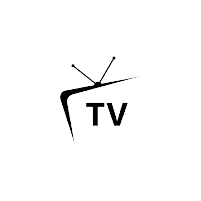Achieving the best picture quality from your TV can significantly enhance your viewing experience. While many TVs come with preset picture modes, calibration allows you to fine-tune settings for optimal performance based on your viewing environment. Here’s a comprehensive guide to calibrating your TV for the best possible picture.
Understanding TV Calibration
TV calibration involves adjusting various settings to improve color accuracy, brightness, contrast, and overall image quality. This process can be done manually or with the help of calibration tools, and it can make a noticeable difference in how content looks on your screen.
Key Calibration Settings
- Brightness:
- Brightness affects the overall light output of your TV. Adjust this setting to ensure you can see details in dark scenes without losing contrast.
- Contrast:
- Contrast controls the difference between the darkest and brightest parts of the image. Increasing contrast enhances details in bright areas, but too much can cause clipping, where details are lost.
- Color:
- The color setting affects the intensity of the colors displayed. A well-calibrated color setting ensures that colors appear natural and lifelike.
- Sharpness:
- Sharpness enhances the clarity of the image. However, excessive sharpness can introduce unwanted artifacts, so it’s best to set it at a moderate level.
- Color Temperature:
- Color temperature determines the warmth or coolness of the image. A setting closer to 6500K is typically recommended for a more accurate and natural picture.
- Gamma:
- Gamma settings affect the brightness of mid-tones. A proper gamma setting enhances details in shadows and highlights, contributing to a more balanced image.
Steps to Calibrate Your TV
- Choose the Right Environment:
- Calibrate your TV in a dimly lit room to minimize glare and reflections. This environment will help you see the true colors and contrast of your screen.
- Use Reference Material:
- Use calibration DVDs or streaming services that offer test patterns and reference images. These tools can help you assess and adjust settings accurately.
- Access Picture Settings:
- Navigate to your TV’s picture settings menu. Most TVs have preset modes like “Standard,” “Movie,” or “Vivid.” Start with the “Movie” or “Calibrated” mode for more accurate settings.
- Adjust Brightness and Contrast:
- Begin by adjusting brightness. Use a test pattern to ensure you can see detail in dark areas. Next, adjust contrast until bright areas are clear without clipping.
- Fine-Tune Color Settings:
- Adjust the color setting using reference images with skin tones and natural colors. Aim for accurate and lifelike colors.
- Set Sharpness:
- Reduce sharpness to avoid artifacts. A good rule of thumb is to start at zero and gradually increase until you see a natural detail level.
- Adjust Color Temperature and Gamma:
- Set color temperature to around 6500K for a balanced image. Adjust gamma settings to enhance mid-tones for better detail.
- Final Touches:
- Review different types of content (movies, sports, shows) to see how the settings hold up. Make any final tweaks based on your viewing preferences.
Using Calibration Tools
For those seeking professional-level calibration, consider using calibration tools:
- Calibration Discs:
- Discs like the Disney WOW or Spears & Munsil offer a variety of test patterns for manual adjustments.
- Calibration Software:
- Tools like CalMAN or LightSpace provide advanced calibration options for tech-savvy users.
- Professional Services:
- If you want the best possible results, hiring a professional calibrator can ensure your TV is perfectly tuned to your viewing environment.
Conclusion
Calibrating your TV can greatly enhance your viewing experience by providing a more accurate and enjoyable picture. By understanding key settings and following the steps outlined above, you can achieve optimal picture quality tailored to your preferences. Whether you choose to calibrate manually or invest in professional services, taking the time to optimize your TV can make your favorite movies, shows, and games truly come to life. Happy viewing!